Service
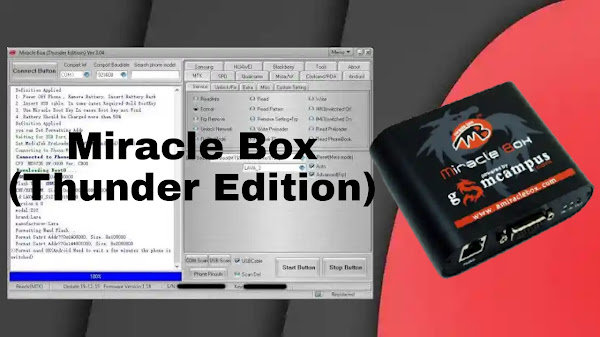
How to use miracle box for flashing, unlocking and more
What is Miracle Box Thunder and How to Use it ?
Miracle Box Thunder is a software tool made for pc that is used to flash roms(System), unlock locks, repair imei and format userdata on mobile phones.
Miracle box support various chipset like MTK (MediaTek), Qualcomm, Spreadturm, Samsung, Nokia. If your mobile device is built with one of these you can easily flash, unlock your mobile or smartphone easily.
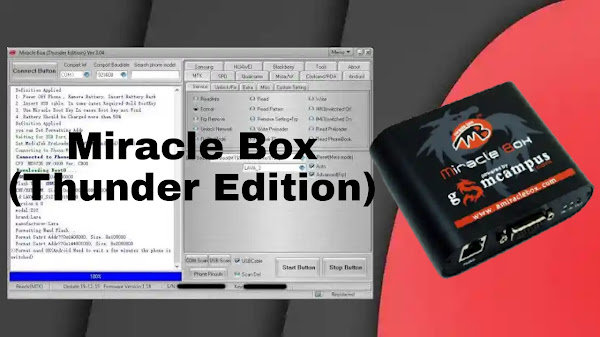
What does flashing mean ?
If your device can't turn on property or that stuck on logo on startup it means that one or more system (Operating System) files crashed of your mobile device. That is why it causing your device not to power on completely.
In such condition you need to repair system(OS) of that device. We need to have USB Drivers, flash tool and flash file (Stock RoM) for that same mobile.
We will be using flash tool as a flasher to install or flash 'flash file' into your device.
Installing flash file(Stock Rom) via a flash tool into your mobile device is called flashing.
Remember before flashing a mobile device.
- Flashing will erase all data from internal storage of your mobile device. All screen locks like pattern, pin and fingerprint locks will be removed or unlocked.
- Charge device battery at least 50%.
- Install usb drivers for your mobile in your pc before flashing.
- Don't disconnect phone while flashing is in progress.
- Make your pc viruses free.
- Use a original usb cable.
- Always flash with tested flash file.
- Do this at your own risk.
How to install miracle box ?
- Need to get miracle box dongle first.
- Download latest miracle box setup and loader.
- Connect your miracle thunder dongle to pc.
- Enable internet connection in your pc.
- Extract and install miracle box setup in your pc.
- Click on the miracle box icon to launch miracle thunder.
- Click on the connect button to connect to the miracle thunder server.
How to use miracle box for flashing, unlocking and repairing ?
To getting started to use miracle thunder you need to remember below instructions.
- Download the drivers and install in your first for your mobile. Check your mobile chipset to download drivers. Without installing driver you can't connect your mobile to pc and miracle box will not find your device.
- Understand the tabs given in miracle thunder.
- MTK
MTK is for mediatek based cpu (Chipset) that is used in your mobile phone. - Spreadturm
Spreadturm is for Spd based cpu (Chipset) that is used in your mobile phone. - Samsung
Samsung tab is for samsung mobiles. - Qualcomm
Qualcomm is for Qualcomm based cpu (Chipset) that is used in your mobile phone. - Android
Android tab is for only Android phones. - Huawei
Huawei tab is for only Huawei phones. - Blackberry
Blackberry tab is for only Blackberry phones.
1. MTK
- Read info
Select boot in miracle box for your mtk mobile now click on start button. Press and hold volume up and down keys together and insert usb cable to read device info in miracle box. when completes, reinsert battery and power on your device. - Read
Select boot in miracle box for your mtk mobile now click on start button. Press and hold volume up and down keys together and insert usb cable to read firmware and save in your pc. when completes, reinsert battery and power on your device. - Write
To write firmware in your mtk mobile phone, Select boot in miracle box for your mtk mobile and then load the firmware file, make sure to check auto decry. click on start button. Press and hold volume up and down keys together and insert usb cable to flash firmware. when completes, reinsert battery and power on your device. - Format
To format your mtk mobile, Select boot in miracle box for your mtk mobile now click on start button. Press and hold volume up and down keys together and insert usb cable to format your mtk mobile. Take a full backup of firmware before formatting. To bypass frp check Advance (FRP) and Auto. when completes, reinsert battery and power on your device.Formatting in Safe mode. Let the safe mode checked to continue to format in safe mode. It will only format userdata and reset to factory settings.Advanced frp. Unckeck safe mode and then check Advanced (frp) to bypass frp from your device with full format. - Remove setting + frp.
Select boot for your mtk phone. click on start button. Press and hold volume up and down keys together and insert usb cable. (Advance setting + frp) will factory reset your device and will remove frp protection from your mtk phone. when completes, reinsert battery and power on your device. - Read pattern.
Select boot for your mtk phone. click on start button. Press and hold volume up and down keys together and insert usb cable to read your mtk mobile screen pattern lock without data loss. when completes, reinsert battery and power on your device. - Repair Imei.
Press control key + M key together to enable Imei option in miracle box. Select boot for your mtk phone. Remember to check (Tick) New(BT). Then Write original imei 1 and imei 2. click on start button. Press and hold volume up and down keys together and insert usb cable to write imei numbers into your mediatek phone. when completes, reinsert battery and power on your device.
2. Spreadturm
- Read info
Select boot in miracle box for your spd mobile now click on start button. Press and hold volume up and down keys together and insert usb cable to read device info in miracle box. when completes, reinsert battery and power on your device. - Read
Select boot in miracle box for your spd mobile now click on start button. Press and hold volume up and down keys together and insert usb cable to read firmware and save in your pc. when completes, reinsert battery and power on your device. - Write
To write firmware in your spd mobile phone, Select boot in miracle box for your spd mobile and then load the firmware file, make sure to check auto decry. click on start button. Press and hold volume up and down keys together and insert usb cable to flash firmware. when completes, reinsert battery and power on your device. - Format
To format your spd mobile, Select boot in miracle box for your spd mobile now click on start button. Press and hold volume up and down keys together and insert usb cable to format your spd mobile. Take a full backup of firmware before formatting. To bypass frp check Advance (FRP) and Auto. when completes, reinsert battery and power on your device.Formatting in Safe mode. Let the safe mode checked to continue to format in safe mode. It will only format userdata and reset to factory settings.Advanced frp. Unckeck safe mode and then check Advanced (frp) to bypass frp from your device with full format.
3. Qualcomm
- Read info.
Select Brand and Model of your Qualcomm based mobile in miracle box, now Press and hold volume up and down keys together or some mobile need test points to short, insert usb cable to connect your mobile to pc.Now click on scan Port, you will get your device port information in box.Click on start button to read device info. when completes, reinsert battery and power on your device. - Factory reset.
Select Brand and Model of your Qualcomm based mobile in miracle box, now Press and hold volume up and down keys together or some mobile need test points to short, insert usb cable to connect your mobile to pc.Now click on scan Port, you will get your device port information in box.Now click on sub tab Read/Format Flash. From bottom check (Tick) factory reset and from dropdown select safe mode or userdata cache. Now click on start button. It may take few Minutes to complete when you see Done message, disconnected your phone and reinsert battery and power on your phone now. - Flashing.
To flash your Qualcomm chipset based mobile you need to follow instructions given below. Select Brand and Model of your Qualcomm based mobile in miracle box, now Press and hold volume up and down keys together or some mobile need test points to short, insert usb cable to connect your mobile to pc.Now click on scan Port, you will get your device port information in box.Download and extract the flash file for your mobile. Now click on Flashing tab now untick the auto option. Now load the Programm file, RawProgram file and Patch file respectively into their fields.From bottom check (Tick) the box Edl Mode and Click on start button. Wait for the flashing to be completed. When flashing done, disconnect phone and reinsert battery and power on your mobile.
What will happen if you format your mobile in miracle box ?
Formatting your mobile in miracle box will reset your device to factory settings. All data stored in your mobile internal memory will be erased and you can't get it later. All screen locks will be unlocked as pattern, pin and fingerprints.
Via
Service









Post a Comment